Uploading a License File
In some circumstances, you may need to manually upload license files to Mitel Performance Analytics.
Do the following steps:
1. Access the dashboard for the container that the license was generated for. Typically this is the customer’s root container.
2. From the container dashboard, select License Pool under the System Administration menu.
The Licenses window for that container is displayed.
3. Click the Browse button. Navigate to the license file and select it.
4. Click the Upload License button.
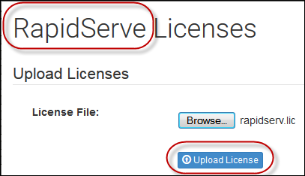
If there is a problem, such as loading duplicate or invalid licenses, the Licenses window provides feedback to indicate the issue.
Once the licenses have been uploaded, the Licenses window provides information on the licenses that have been uploaded.