Connecting to an Avaya IP Office SSA
Mitel Performance Analytics supports remote access for the Avaya IP Office System Status Application (SSA).
Do the following steps:
1. Access the dashboard for the device you want to connect to.
2. Confirm the IP Office Base Port number. The default is 50804. If the system you want to connect to is using a different base port, enter the port number in the IP Office Base Port field in the SSA Remote Access panel.
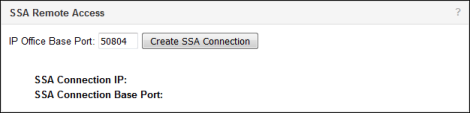
3. Click Create SSA Connection
Mitel Performance Analyticscreates a remote access connection to the IP Office system and provides a connection IP address and base port to use with the SSA application for the remote connection.
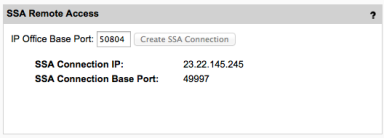
4. Open the Avaya SSA application.
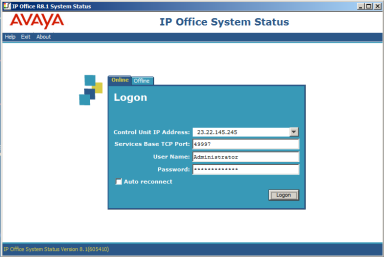
5. Enter the SSA Connection IP address into the Control Unit IP Address field
6. Enter the SSA SSA Connection Base Port into the Services Base TCP Port field
7. Enter the User Name and Password.
8. Click on the Logon button
Note: In some circumstances, Mitel Performance Analytics may return a hostname instead of an IP address for the SSA Connection IP address. Since the SSA application cannot accept a hostname, convert the hostname to an IP address by using a service such as WhatIsMyIP (http://www.whatismyip.com/ip-tools/ip-address-host-name-lookup/).