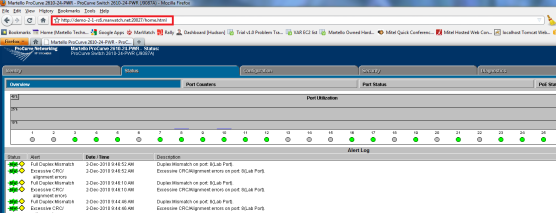Connecting to an HP ProCurve Switch using HTTP
To use Mitel Performance Analytics Remote Access to connect to an HP ProCurve switch with the HTTP protocol, do the following steps:
1. Access the dashboard for the device you want to connect to.
2. From the Remote Access Port Forwards panel, the protocol dropdown list does not list HTTP. Enter the default HTTP port, 80.
3. Click on the Create button to create a port. The Remote Access Port Forwards panel updates. The various table columns are populated. Note the Server Port number. In the following example, it is 50013.
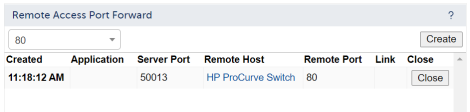
4. Open your browser and input a URL using the following syntax:
https://<MPA_FQDN>:<Server_Port>
Note: The previous syntax statement uses HTTPS instead of HTTP because you need to HTTPS to access the Mitel Performance Analytics server. The Mitel Performance Analytics server then connects you to the Probe using SSH. Finally, the Probe connects to the ProCurve switch using HTTP.
The browser opens to the embedded web page for the HP ProCurve switch. The following is an example.