Connecting to MiContact Center, MiCollab Advanced Messaging, Or Windows Server using RDP
To use Mitel Performance Analytics Remote Access to connect to MiContact Center, MiCollab Advanced Messaging, or a Windows Server with the RDP protocol, do the following steps:
1. Access the dashboard for the device you want to connect to.
2. From the Remote Access Port Forwards panel, select RDP from the protocol dropdown list.
3. Click on the Create button to create and open a port. The Remote Access Port Forwards panel updates. The various table columns are populated.
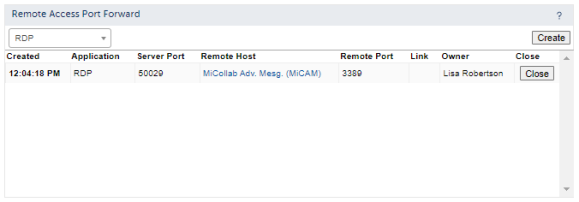
4. Make note of the server port number.
5. Open Remote Desktop Connection and type the URL for the Mitel Performance Analytics server plus the RA port number in the Computer field, then click Connect.
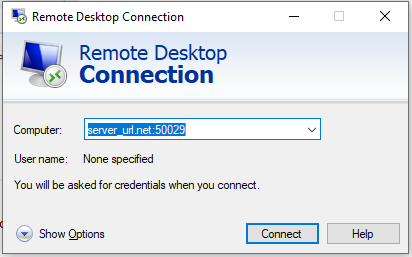
6. When prompted, provide the login credentials for the device.