Connecting to a MiVoice Office 250
Access to a MiVoice Office 250 is done by using the MiVoice Office 250 System Access panel and Mitel System Administration and Diagnostics.
The software version of System Administration and Diagnostics must match the software version of the target MiVoice Office 250 device.
Do the following steps:
1. Access the MiVoice Office 250 System Access panel.
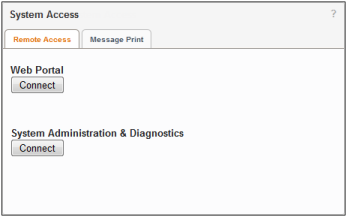
2. Click Connect under System Administration and Diagnostics. A connection is created to the device.
3. Access the device using Mitel System Administration and Diagnostics:
Open the Mitel System Administration and Diagnostics tool.
Open the Setup > Options menu in the top right corner of the software.
Under the Advanced tab, ensure Show IP ports is selected.
Click OK.
Under the System Connection section, select Add System Connection.
Give the connection a name.
Enter the IP address from the Mitel Performance Analytics MiVoice Office 250 System Access panel to the Onsite IP address / Hostname field.
Enter the port value from the Mitel Performance Analytics MiVoice Office 250 System Access panel to the Listening Port field.
Click Save connection.
Click System management tools > Launch DB Programming on the application.
MiVoice Office 250 Web Portal
To access the MiVoice Office 250 web interface, click Connect under Web Portal on the MiVoice Office 250 System Access panel. A connection is created to the device. Click the resulting Web Manager link and the web manager page for the device appears.