Grouping Data on the Alarm Analytics Tab
To group data, drag a column header to the row above the column headers.
For example to group the data by Device, do the following:
1. Drag the Device column header to the row above the column headers:
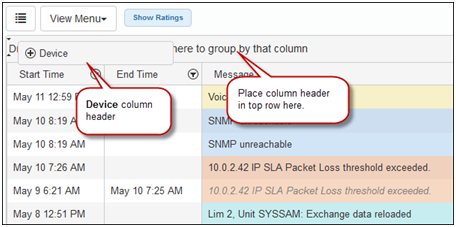
The data is rearranged as follows:
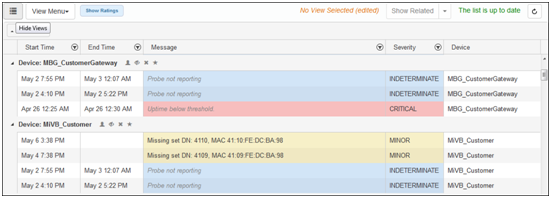
Groupings can be nested. For example, to further group by alarm severity, do the following:
1. Drag the Severity column header to the row above the column headers where the Device column heading is:
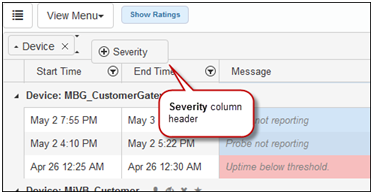
The data is rearranged as follows:
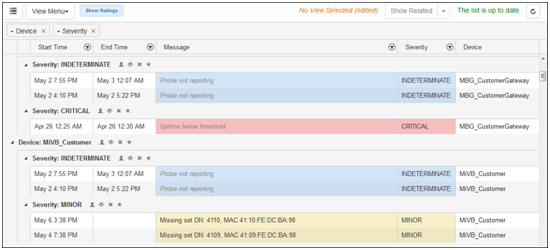
Once alarms are grouped, you can perform operations that affect all the alarms that are in the group. Use the icons beside the group name. The following is an example:
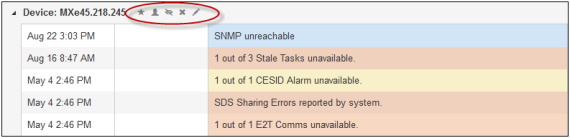
When editing a group of alarms, any new information input with the Edit Alarm Information panel is applied to all alarms in the group. However, all other fields remain untouched. For example, if the Ticket Information number is set to 1350 and the URL field is left blank and untouched, only the number field is updated in all the alarms. If some of the alarms had information in their URL field, that URL information remains unchanged despite having left it blank in the Edit Alarm Information panel.