Manually Upgrade an MSL Device
Upgrades for Mitel Standard Linux based devices are performed from the Device Upgrade panel.
NOTE: To execute upgrades for MSL based devices, you must have the Mitel Premium Software Assurance Plus license.
To upgrade MSL based devices in your environment, do the following steps:
1. Access the dashboard for the MSL based device or the device container.
2. From the Device Upgrade panel, click the icon in the top right corner to expand the panel.
3. Click the row in the table for the device that you want to upgrade.
The Plan Upgrade button displays for the selected row.
4. Select the Target Version from the drop-down list, if there are multiple versions to select.
5. Click Plan Upgrade.
The Plan Upgrade dialog displays.
6. Review the linked information.
7. Click Show Application Changes to see a list of the currently installed and selected to install applications.
8. Configure the settings:
| Setting |
Description |
|---|---|
| Upgrade Options: | |
|
Perform MSL Backup (optional) |
Select this option if you want to back up the device before the upgrade operation is performed. NOTE: If this option is selected and the back up procedure fails, the upgrade operation is canceled |
|
Reboot before upgrade |
Select this option if you want to reboot the device before the upgrade process begins. |
|
Reboot after upgrade |
Select this option if you want to reboot the device once the upgrade is completed. |
|
Auto Complete the Upgrade (optional) |
Select this option if you want to complete the device upgrade automatically, instead of manually completing the upgrade checklist once the upgrade process is finished. This option is only available if a post-upgrade checklist has not been configured for the device. |
| Pre-upgrade checklist: |
Review the pre-upgrade checklist items and ensure each step is completed and checked off on the list. |
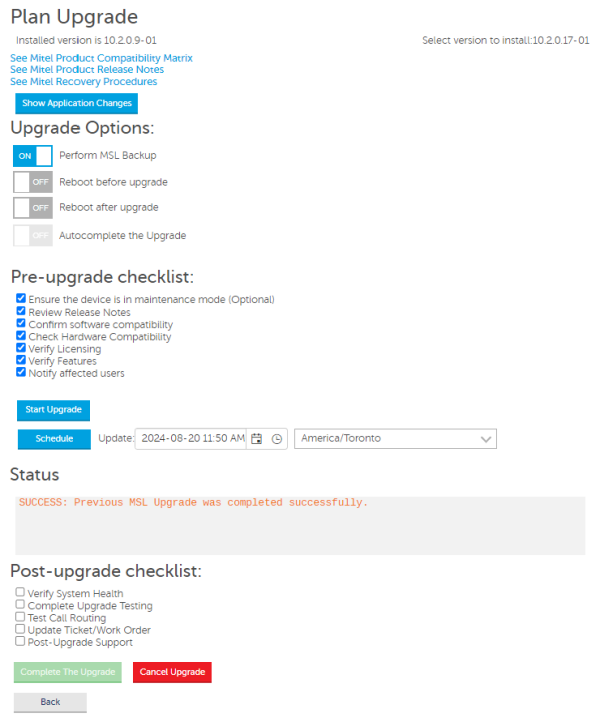
9. Do one of the following:
Click Start Upgrade to start the upgrade immediately.
Click Schedule to schedule the device upgrade. Select the date, time, and timezone to run the device upgrade.
Once the upgrade is scheduled, you can view the schedule in the Device Operations scheduler; however, upgrade schedules created from the Plan Upgrade dialog cannot be edited. If changes are required, cancel the upgrade from the Upgrade Plan dialog and create a new upgrade plan. For more scheduling options, and to schedule upgrades for multiple devices, use the Device Operations scheduler instead. See "Scheduling an Operation".
Note: The device upgrade schedule created using Schedule button from the Plan Upgrade dialog are named using a device identifier (GUID) instead of using the device's name.
The Status panel displays the operation progress. You can return to the plan at any time while the upgrade is running to view the upgrade status.
10. Once the device is successfully upgraded, complete the Post-upgrade checklist items, if any are configured.
11. Check off each item once completed, then click Complete the Upgrade.
If the Auto Complete option is selected above, this step is not required.
The pre and post-upgrade checklist options can by configured by a system administrator. See "Configuring Device Upgrade Checklist Options".
NOTE: If you cancel the upgrade after the upgrade process is started, Mitel Performance Analytics cancels the upgrade plan, however, the device may be left in a state where manual intervention is required.
If a problem is encountered and the upgrade fails note the error message in the Status window.
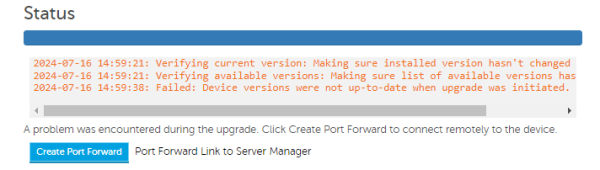
You can click the Create Port Forward button to obtain a remote access port forward link to log in to the server manager for the device if troubleshooting is needed. This button is available only if the upgrade has failed.
Depending on the reason why the upgrade failed, you may need to refer to the device specific documentation for guidance. For information about the failed upgrade messages and links to the device documents, refer to "Troubleshooting Failed Device Upgrades".
NOTE: If the upgrade fails, in order to run the upgrade again, you must manually cancel the existing upgrade plan then create a new upgrade plan.